Online banking frequently asked questions
You’ve got questions, we’ve got answers!
i'm having trouble installing the new Luseland cu mobile app?
-
- Visit the App Store
- Search Luseland Credit Union
- Tap the Luseland Logo
- Hit ‘UPDATE’ and you’re set!
-
- Delete all old versions of the Luseland Credit Union Mobile App.
- Close all open apps and browser windows on your device.
- Restart your device.
- Install our new Luseland Credit Union Mobile App found on Google Play. (The app is not yet showing up in Google Play, here is the link:( https://play.google.com/store/apps/details?id=com.celero.luseland ).
i had luseland cu online banking saved as a favourite on my computer. now what?
On June 7th, visit our home page and click the ONLINE BANKING Button at the top right hand corner of the screen to Sign In to Online Banking. Once you arrive at the Sign In screen, you can now save the new online banking sign in page as a favourite.
what is two-factor authentication (one-time password)?
A one-time passcode (OTP) is a security code that provides an additional layer of protection that safeguards sensitive information and certain online banking activities. It’s a numeric security code (up to 7 digits) that you will receive via text message to your mobile phone or to your email address when you perform certain activities. The code is time sensitive and valid only for a limited amount of time.
• Register for online banking
• First time you sign in, to online banking
• Add a new bill payee
• Update contact information
• Change or reset your password
• Transfer funds to other LCU members
• Add an Interac e-Transfer® recipient
what if i didn't receive my one-time passcode?
If you were expecting to receive your passcode by email, first check your spam or junk mail folder. If you don’t find it there, click resend the code on your confirmation screen to send it again. Sometimes the passcodes experience a slight delay when sent by email.
what if i received two verification or one-time passcodes? which do i use?
If you have a mobile phone number on file with us the verification code will automatically send the code to your mobile phone number. If you choose to have the code sent to your email address, you will receive a second code. The second code sent is the one that you should use.
what are push notifications?
Push notifications are messages that can be sent directly to a user’s mobile device. They can appear on a lock screen or in the top section of a mobile device.
what are the requirements for my username?
Choose a unique username that you’ll remember easily, as once it’s created, it cannot be changed! Avoid using just your first name as it may be too simple and already in use by someone else.
- Minimum 5 – Maximum 35 alphanumeric characters (A to Z, a to z, 0 to 9)
- Special Characters that can be used are:
- _ (underscore)
- . (period)
- @ (alias)
If you try something that isn’t accepted, it likely means someone else has already chosen that Username.
what are the Online banking password requirements?
Password must be a minimum of 10, maximum 35 characters, and include:
- Minimum 1 Uppercase letter
- Minimum 1 Lowercase letter
- Minimum 1 number
Special characters are optional
can two people use the same email address or mobile phone number for access?
Yes! Two people can use the same email address or cell phone number. Be aware that when one person is using online banking and receives a one-time passcode (OTP), both parties will receive that OTP.
I don't have an email address or mobile phone. Can I access online banking?
In order to access online banking, an email address or mobile phone number is required to receive one-time passcodes (OTPs) for security purposes. Several providers offer a free email account.
can I change my username?
The answer is No, once you’ve created a username, you won’t be able to change it.
I forgot my username; can I still use online banking?
Yes! On the sign in screen click ‘Forgot username or password’ and choose ‘Recover Username’. You will then be guided through some simple steps to recover your username.
do I have to type in my PAN/debit card number every time I log in?
The good news is NO, now you will always sign in with your username.
What is the secure messaging feature?
Our secure messaging service allows you to communicate with us from within the online banking system and is only available after you have signed in. You may include account numbers and any other information that may help us better assist you with your questions. Please use the messages feature within online banking instead of sending personal information through email channels.
-
- Navigate to ‘My Luseland’.
- Click ‘Messages’ or you can click the envelope icon located at the top right corner on your main online banking page.
-
- Navigate to messages by tapping on the envelope icon located at the top right corner on your main screen.
I've locked myself out with too many password attempts. What do I do now?
Unsuccessful attempts with facial or thumbprint recognition or entering your password incorrectly can cause a lockout on your account after 5 attempts.
If your account has been locked, you can select the ‘Forgotten Password’ option and
follow the prompts to reset your password and unlock your account.
If this fails to unlock your account, please contact us at1.306.372.4444/ info@luselandcu.com and we would be more than happy to assist you.
Monday to Friday 9am to 4pm.
There's a star on one of my accounts. What does it mean and how can I change it?
To change your Main default account:
Online Banking:
- Under the Accounts menu select ‘Customize Accounts’.
- Locate the account that you wish to be set as the primary and under the Main account column, click the Star icon.
- At the bottom of the screen click ‘Save’.
- The newly selected account is now your Main account.
Within the Customize accounts section, you can also rename the account by clicking on the pencil icon or Hide/View accounts by turning On or Off in the Visible column.
Mobile App:
- Tap ‘More’at the bottom right hand screen.
- Tap ‘General Settings’.
- Tap ‘Customize Accounts’.
- Tap the Star Icon beside the account you would like to set as your Main Account.
Within the Customize accounts section, you can also rename the account by clicking on the pencil icon.
My autodeposit setup migrated over, but I got a message that my e-Transfer could not be automatically deposited. What should I do?
In some cases, the Autodeposit just needs to be “refreshed”.
-
-
- Under Transfers & Payments select ‘Autodeposit Settings’.
- Click on the little pencil beside your current Autodeposit to edit.
- Re-select the same account you had set up previously.
- Continue twice to save your changes.
- Input the OTP to authorize the process and click ‘Continue’ to successfully refresh the Autodeposit.
-
-
-
- At the bottom of the screen tap ‘Move Money’.
- At the top right hand corner of the screen tap ‘INTERAC e-transfer’.
- Tap ‘Autodeposit Settings’.
- Tap the three dots and select edit.
- Re-select the same account you had set up previously.
- Continue twice to save your changes.
- Input the OTP to authorize the process and click ‘Continue’ to successfully refresh the Autodeposit.
-
Where do I find my eStatements?
1. Sign in to online banking on desktop/tablet.
2. Click ‘Accounts’, under Accounts select ‘View eStatements’.
3. Select the year and date of the statement you want to view.
1. Sign in to online banking on the mobile app.
2. On the bottom of the screen, tap ‘More’.
3. Tap ‘View eStatements’.
4. Select the year and date of the statement you want to view.
How do I stop receiving paper statements?
Online Banking:
1. Sign in to online banking on desktop/tablet.
2. Click ‘My Luseland’ and ‘Settings’.
3. ‘Statement Preferences’
3. Select the account.
4. Toggle on/off for the desired accounts.
6. Click ‘Save’.
Mobile App:
1. Sign in to online banking on the mobile app.
2. Tap ‘More’ (located bottom right-hand corner), choose ‘General Settings’, and
then ‘Statements’.
3. Choose the account.
4. Then toggle on/off for the desired account.
5. Click ‘Save’.
can I print out transactions from online or mobile banking?
Online Banking:
-
- Go to ‘Accounts’.
- Click ‘View Transactions’.
- Scroll to the bottom of the page and click the ‘Print’ button at the bottom of the screen. You can also save a PDF of the transactions for future reference.
-
- In the mobile app, navigate to the bottom of the screen and tap ‘Activity’.
- Select ‘View Transactions’.
- At the top right-hand corner tap the three dots and from there you can tap ‘Share’.
- You now have the option to save to a PDF or share it to your printer or text or email it to someone.
Did you know…
Mobile App: Can I access the mobile banking app with touch id or facial recognition?
You will be prompted to set this up, if you choose, when you log in for the first time. Alternatively, you can change your log in settings under Settings > Biometric Authentication whenever you are ready to set this up.
We strongly recommend against enabling Biometric ID if anyone else has or might gain access to your device and its security password.
Mobile App: Does touch ID prevent others from getting into my account?
Enabling Touch ID for mobile banking will grant access and full mobile banking functionality to any person whose fingerprints are saved on your device. We strongly recommend against enabling Touch ID if anyone else has or might gain access to your device and its security password.
Mobile App: Are there any shortcuts to seeing my account balances without signing in to my mobile app?
1. Sign into your mobile app.
2. Navigate to ‘More’ (bottom right-hand corner).
3. Tap ‘General Settings’.
4. Tap ‘Widget Settings’.
5. Click on the Account balances to turn the functionality on and then click ‘Add account’.
6. Enter the account name you want to display.
7. Select the account you want to display.
8. Under Balance Display, it’s recommended to leave ‘Account balance’ checked.
9. Under Visibility, it’s recommended to leave ‘Both’ checked.
10. Tap the + Icon in the top right-hand corner of the screen.
11. Follow the same process to add up to 2 more accounts you’d like to view.
12. Sign out of the app. The next time you go to sign in, you will see your account balance displayed. If you set up more accounts, swipe right to see your quick balances.
Small Business FAQs
Please, contact Luseland Credit Union for the option that best suits your business or organization
What is small business online banking?
• Profile consolidation (consolidation of personal and business profiles)
• Dual-signature support (for 2-to-sign accounts)
• Delegates (multiple user support)
• In addition, signers can approve transactions on the go from their mobile devices.
How do I consolidate my personal and business profiles?
To set up profile consolidation:
1. Sign in to online banking (profile consolidation set up is not available on the mobile banking app)
2. Select ‘Business services’.
3. Click ‘Profile consolidation’.
4. Click ‘Add profile’.
5. Enter personal profile username.
6. Enter personal profile password.
7. Click ‘Continue’.
8. Review details and click ‘Continue’.
9. Personal profile is successfully added.
10. You will need to sign out and sign back in to complete the setup.
how do I switch profiles?
To switch between profiles, go to the top of the screen to where your username is displayed. Hover over your username and the consolidated profiles will be displayed. Choose the profile you would like to switch to. A pop-up box will display asking if you if you are sure you want to switch profiles, you can either cancel or switch profiles.
How many business accounts can I consolidate?
There is no limit on the number of businesses that can be Consolidated under a single sign in.
What is a delegate?
• Initiator Access: allows the Delegate to create transactions such as a bill payment, transfer or Interac® e-Transfer for the signer(s) to approve.
• Read Only Access: allows the Delegate to view account information but does not permit them to perform any transactions.
Why can't I manage my delegate's username?
All usernames, once created, cannot be changed.
Will my delegates see my personal accounts?
Delegates will see the accounts under the business profile they are linked to. If other profiles have been consolidated, the delegate will not be able to access or view those profiles and/or accounts.
What should I do if my delegate forgets his/her password?
Delegates can reset their own password by using the ‘Forgotten Password’ feature on the home sign in screen or the delegate’s signer can reset it for them.
How can I permanently remove a delegate's access?
A delegate’s access can be locked to ensure they are unable to access the accounts. Delegates cannot be deleted from the profile once added.
How can I temporarily remove a delegate's access?
A delegate’s access can be locked to ensure they are unable to access the accounts.
Does an initiated transaction expire if the authorized signors have not approved it by the end of the day?
The authorized signors have 7 days to act on a transaction prior to expiry. Authorized signors that activated the expiring alerts will receive a notification of a pending transaction about to expire starting on day 5 and if not actioned, again on day 6 and if not actioned, again on day 7.
Do signors have to approve a recurring transaction every time it occurs?
No, the signer only must approve the recurring transactions once, when it is first initiated.
Why is only part of my business name showing on Online Banking?
Online banking has a character limit when it comes to the business name, and your business name may be outside the limits. This will not impact any of the information sent with bill payments or what is stored in our banking system.
How do I connect to Quicken/QuickBooks?
My bill payment vendors are not showing up in my Business Profile, why is this?
If you previously conducted your business banking transactions including e-Transfers, under your personal online banking log in, then that is where they will migrate over to. What you will need to do, on and after June 7th, is Sign In to your personal Online Banking, and grab the vendor details from there, and then manually enter them into the bill payment vendors under your business profile.
If you previously conducted all of your business transactions under your business Member Card log in, then all of your bill payment vendors and e-Transfer recipients will transfer over and your set!
EXPLORE MORE
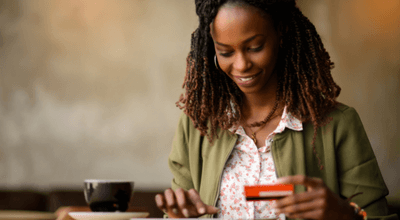
Getting Started With Online Banking

Online Banking How-To Demo Videos

